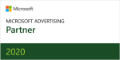Ever found yourself searching for something in Google, say a dream vacation to Hawaii, and encountered a discount, right in the ad?
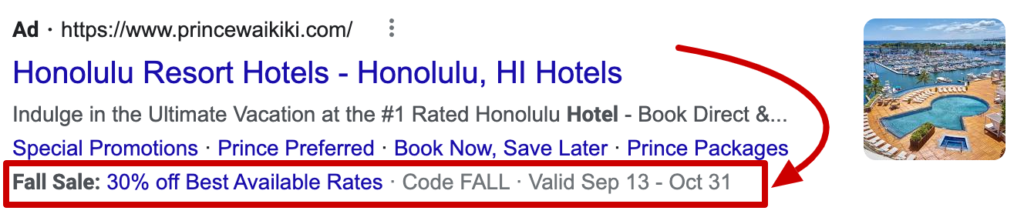
Congratulations! Not only can you save on that dream vacation, but you’ve just encountered a promotion extension.
Promotion extensions are a type of extension you can add to your Google Search text ads to increase their visibility (with up to two additional lines of text) and increase clicks and conversions. Read on to learn more about these extensions and get the pro tips you need to know.
Sections
What are promotion extensions?
Running a percentage-off or dollar-off discount on your site? Add a promotion extension to your Google Search text ads. These extensions are designed to help you promote sales, special offers, and promo codes.
Promotion extensions appear below your text ad as a line of text. They’re introduced with a bold phrase introducing your deal (like “Fall Sale” in the example above), and up to two lines of text that share additional details, such as the discount, promo code, and timeframe for the sale. Promotion extensions can appear on both mobile and desktop.
It’s important to note that promotion extensions are only available for two specific types of promotions: percentage-off or dollar-off deals. They cannot be used with other types of offers, such as free shipping, free gift with purchase, or BOGO deals.
Follow these instructions to add a promotion extension to your ad.
5 more expert tips for promoting sales in Google Ads
When it comes to promoting a sale in Google Ads, promotion extensions can be pretty powerful on their own. That bold text and increased real estate helps them stand out, not to mention the offer!
To squeeze the most value from your campaigns, though, you’ll want to leverage all that Google Ads has to offer. So, we asked our search experts at Your Marketing People for their best pro tips. Here’s what they had to say.
1. Use sitelink extensions.
If you have a percentage off, free gift, or BOGO deal, create a sitelink extension advertising it. While free gifts and BOGO deals are ineligible for promotion extensions, you can promote them in a sitelink. In your headline, you can add phrases like “Buy 1, Get X”, “25% Off Sale”, “Free Gift with Purchase.”
Here’s an example of an ad with sitelinks:
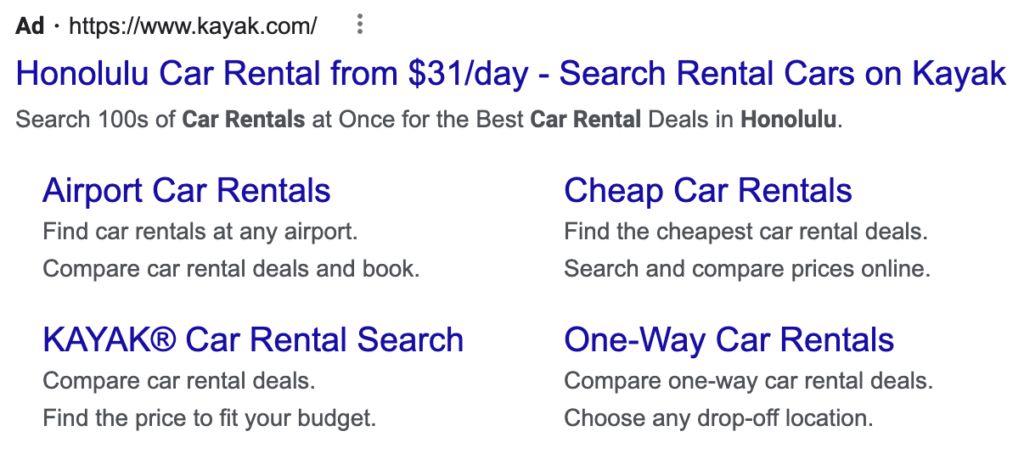
Remember: Sitelinks might only show the first headline and not the full description, so your Headline 1 needs to show the deal. Also, there shouldn’t be a coupon code to redeem the deal. That should be solely on your website. Once the user clicks through to your website, they’ll see the deal. Otherwise, you’d have to try and fit the coupon code on Headline 1, which can be extremely challenging given the character limits.
Follow these instructions to add a sitelink extension to your ad.
2. Add callout extensions.
You can also add callout extensions to your ad (up to 10, actually!). Call-outs are short lines of copy you can add to the end of your ad to promote key value propositions about your business. They have a very limited character count (25) and there is no link.
Even so, they’re a great way to add copy and details about your promotion without having to redo your ads. You can add things like “25% off Sale Now” or “Buy 1, Get 1 Offer.” Again, you’ll want to make sure you show the same promotional details on your website.
Here’s an example of an ad with callouts:

Follow these instructions to add a callout extension to your ad.
3. Launch new text ads.
In addition to adding promotion extensions to your existing ads, you can also launch new text ads for the sale. We recommend adding the sale as a Headline 2, so it always shows.
Headline 3 doesn’t always show, and you don’t want to mess with Headline 1 since that is usually keyword-related. Remember: You need to keep the keyword in the headline to have a good quality score.
Two caveats to consider when launching new ads:
- It takes time for approval, so if your sale only lasts for a short time, it’s not worth the effort.
- If your campaign is set to show the best performing ad (which it usually is, because that’s what performs best), your new ad will most likely not show. You would need to switch to show all ads equally during your sale. Again, if you’re running a short sale, this is a lot of effort for little reward. We always recommend running sales for at least 7 days on Google Ads as it allows more time to see results.
4. Leverage Google Merchant Center.
Finally, you can set up your promotion in Google Merchant Center. Unlike promotion extensions, which are limited to percentage-off or dollar-off deals, you can promote way more offers in Google Merchant Center, including free gifts with purchase, BOGO deals, and sitewide sales. But there are caveats here as well:
- If the sale is already reduced in the price, your ad will get disapproved. The sale has to be an additional promotion.
- You can’t have exclusions like “only new customers.” To be eligible for Google Merchant Center, your promotion has to be available to everyone.
- If your promotion is at the SKU level, prepare yourself for a cumbersome process, as you need to add in the SKUs into the promotion. Depending on how your feed is set up, it can take a long time to find all the SKUs that apply.
5. Plan ahead.
Finally, remember that when you’re dealing with Google Ads, approval can take some time. For Google Merchant Center, you’ll typically have to wait at least a few hours, so you’ll want to prepare your promotion ahead of time.
Fortunately, all of these extensions and promotions (with the exception of new ads) allow you to schedule them, so you can make them ahead of time and schedule them to turn off on their own.
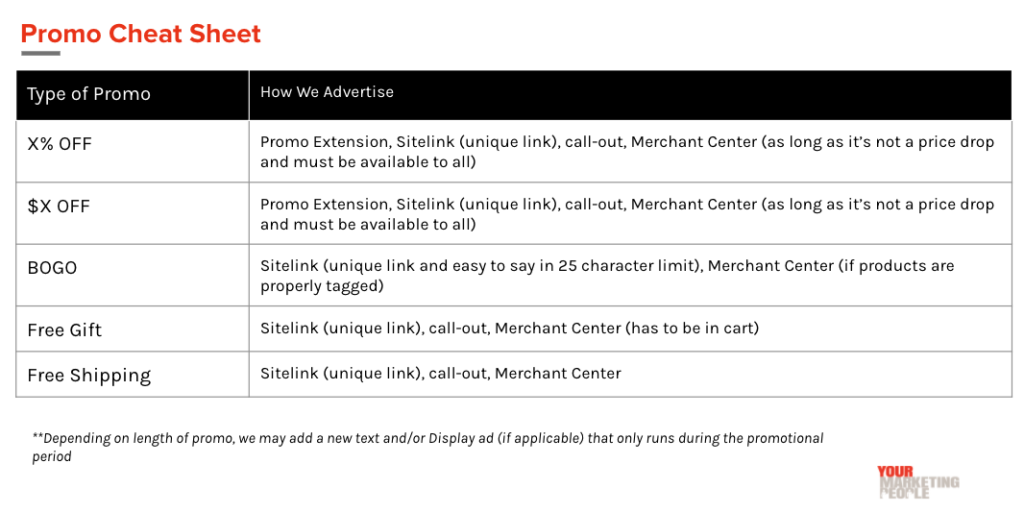
Get more from your campaigns
For more pro tips like these, contact Your Marketing People. We’ll work with you to develop a strategy for highlighting your promotions and limited-time offers in Google Ads to drive clicks and sales.