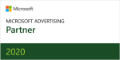Facebook pages are essential tools for businesses, organizations, and public figures to connect with their audience, and managing a Facebook page effectively often requires collaboration among multiple team members. Adding extra managers to your Facebook page can streamline this process, allowing for shared responsibilities and improved efficiency in managing your online presence.
Sections
7 Steps to Add a Manager to Your Facebook Page
1. Access Page Settings
First, log in to your Facebook account and navigate to the Facebook page you want to manage in Meta Business Suite. Once on the page, locate the “Settings” option in the top-right corner of the page. Click on it to access the page settings menu.
2. Choose “Page Roles”
In the page settings menu, look for the “Page Roles” option in the left-hand sidebar. Click on it to open the page roles settings.
3. Add a Manager
In the “Page Roles” section, you’ll see a list of existing page roles and the people who currently have access to manage the page. To add a new manager, find the “Assign a New Page Role” section. In the text field, enter the name or email address of the person you want to add as a manager.
4. Select Manager Role
After entering the name or email address, you’ll need to select the appropriate page role for the person you’re adding. Choose “Manager” from the dropdown menu to grant full access to manage the page. As a manager, they’ll have the ability to edit the page, create posts, respond to messages, and more.
5. Confirm and Send Invitation
Once you’ve selected the manager role, click on the “Add” button to send an invitation to the person you’re adding. They’ll receive a notification informing them of the invitation to become a manager of the Facebook page.
6. Accept Invitation
The person you’ve invited will need to accept the invitation to become a manager of the Facebook page. They can do this by clicking on the notification they received or by navigating to the page roles settings of the Facebook page. Once they accept the invitation, they’ll have full access to manage the page.
7. Review and Adjust Permissions
As the page owner or an existing manager, you have the ability to review and adjust the permissions of other managers at any time. Simply revisit the page roles settings, and you can modify the roles or remove managers as needed.
At Your Marketing People, we recognize the significance of maintaining a cohesive and impactful digital presence. With our dedicated team, we’re here to support you every step of the way in managing your online footprint. Whether you’re redefining your brand identity, exploring new platforms, or seeking guidance on post-removal strategies, we’re committed to delivering personalized assistance and expert insights tailored to your unique requirements. Let us be your partner in elevating your online presence and driving your business forward in the digital landscape.