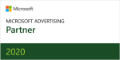Did one of your Google Ads get disapproved? Don’t worry. We explain how the Google Ads review process works, and how to fix or appeal an ad that’s been disapproved.
Sections
How long does Google’s ad review take?
The Google Ads review process begins automatically as soon as you create or edit an ad. All new ads, as well as any changes to existing ads, are reviewed before going live. Google reviews most ads within 1 business day. However, some may take up to 2 business days.
If it’s been two business days and your ad is still under review, Google recommends contacting them here.
Why did Google disapprove my ad?
Google Ads can be disapproved for a number of reasons. Your URL may be broken, in which case your ad will be disapproved due to “destination not working,” as in this example:
Your ad may have grammatical errors, typos, too many capital letters, or wonky punctuation that make it look spammy. Your ad could reference trademarked or copyrighted content. Your ad may also advertise or encourage behavior that Google deems inappropriate, dishonest, or dangerous.
These are just a few of the many, many reasons a Google ad could be disapproved. Fortunately, in most cases, all you have to do is fix the problem and resubmit your ad.
How to fix a disapproved ad in Google Ads
Many of Google’s disapproval reasons are easy enough to fix. Google Ads will notify you if your ad has been disapproved via email. You can also check an ads status anytime in the Google Ads under the Status column. Here’s how:
- Hover over where it says “Disapproved” and a tooltip will reveal the reason, or reasons, your ad was disapproved.
- There will usually be a link to “Read the policy.” Click that for more specific information on how to fix your ad.
- Once you’re ready to edit and fix your ad, click the pencil icon. Make the necessary edit.
- Then, click Save to restart the ad review process.
How to appeal a disapproved ad in Google Ads
Now, there may be some times when you don’t agree with Google. Your ad may keep getting disapproved, and for the life of you, you can’t figure out why. Or, you may think Google made a mistake in disapproving your ads (everyone’s human).
Whatever the reason, there may come a time when you want to make an appeal. You can kickstart this process from either the Ads and extensions table, or from the ad’s Status column. Here’s what to do.
- Find the ad you want to appeal.
- If you’re in the Ads and extensions table, click Edit at the top, and then Appeal.
- From the ad’s Status column, hover over the ad status, and click Appeal. (Note: If the ad is not eligible for appeal, you won’t see an option to Appeal.)
- In the “Reason for appeal” section, you can select “Dispute decision” or “Made changes to comply with policy.”
- Select the ads you want to appeal in the “Appeal the following section.” You’ll have three options:
- Affected ads in this ad group
- Affected ads in related campaign
- All affected ads in the account
- Click Submit, and hope for the best.
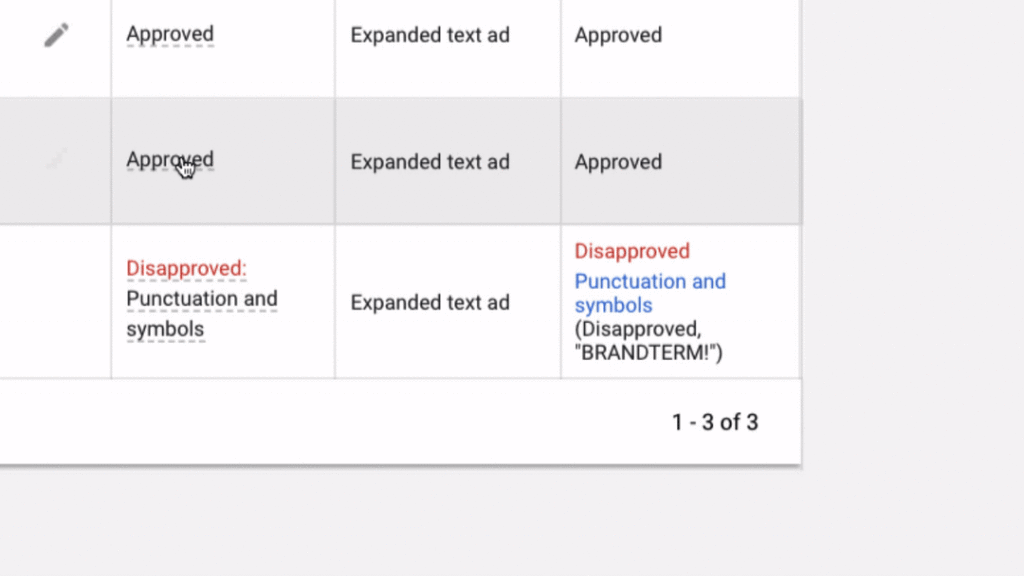
Pro Tip: It’s critical that you do everything possible to fix an ad before submitting your appeal. If you appeal too often without actually fixing your ads, Google may limit your ability to make an appeal in the first place!
How to check the status of a Google Ads appeal
After you’ve appealed an ad, you can check its status anytime in the Policy Manager. Here’s how:
- Click the tool icon in the upper right.
- Go to Setup > Policy Manager.
- Navigate to the “Appeal history” tab.
Here, the Status column will show you whether an ad’s appeal is pending or complete. In the Results column, you’ll see Google’s decision.
Need help with Google Ads?
Contact Your Marketing People. Our advertising pros can audit your Google Ads account, fix issues, and identify opportunities for you to increase ROI and drive more results from your advertising campaigns. Contact us now.