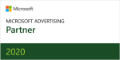Google Shopping campaigns have revolutionized the way e-commerce businesses reach their customers. With Google Shopping Ads, you can showcase your products directly within Google’s search results, offering a visual and engaging shopping experience that encourages browsing and buying.
Ready to start a Google Shopping campaign for your e-commerce business? Read on. We break down the benefits of Google Shopping Ads and provide a step-by-step guide to setting up and optimizing these campaigns for maximum visibility and sales.
Sections
4 major benefits of Google Shopping campaigns for e-commerce brands
Google Shopping campaigns have a lot to offer e-commerce brands. Here are some key benefits.
1. Enhanced product visibility
Google Shopping ads are visually rich and appear at the top of search results. This prominent placement ensures that your products are seen by a large audience, increasing the chances of attracting potential buyers.
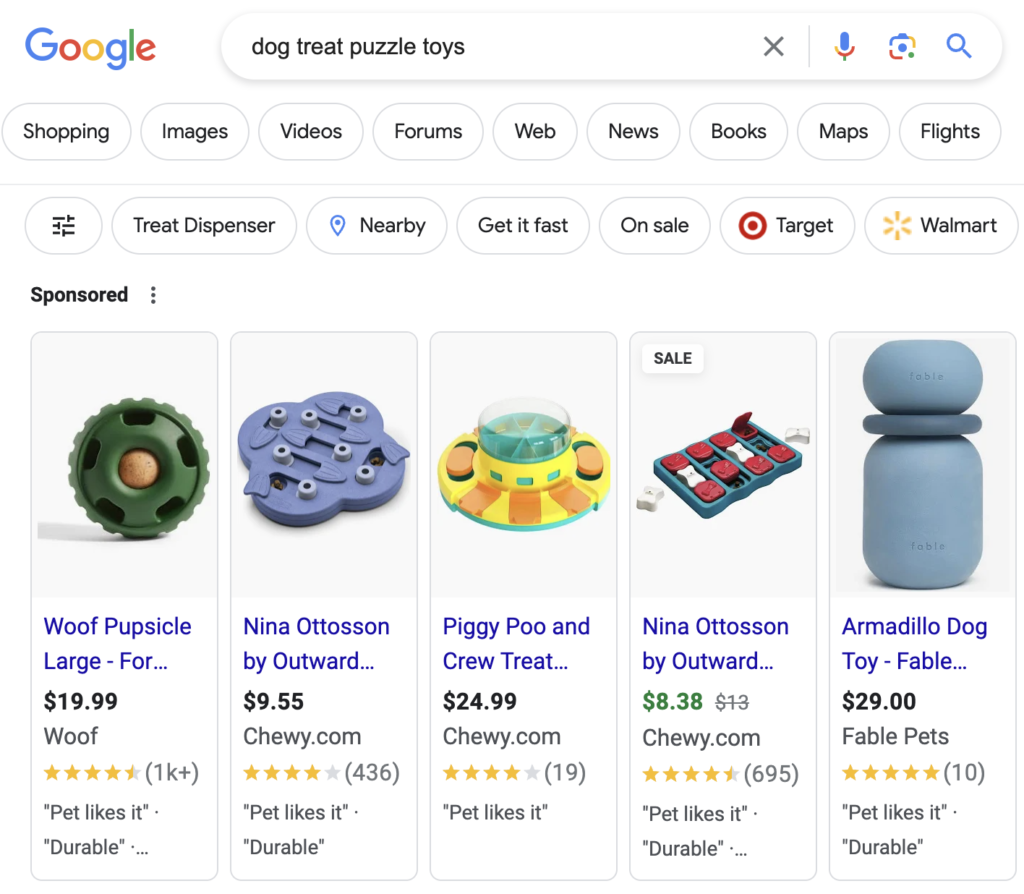
2. Higher conversion rates
Google Shopping ads include images, prices, and product details, giving shoppers everything they’re looking for upfront. This makes it even easier for people who are already interested in buying to take that next step and purchase, leading to higher conversion rates.
3. Comprehensive performance insights
Just like other types of Google Ads, Shopping campaigns offer detailed reporting and insights, allowing you to track key performance metrics like impressions, clicks, and conversions. With this data on hand, you can make informed decisions and optimize your campaigns for even better results.
4. Cost-effective advertising
Google Shopping operates on a cost-per-click (CPC) model, meaning you only pay when someone clicks on your ad. This approach allows for efficient budget management and ensures you get value for your advertising spend.
How to set up Google Shopping campaigns for e-commerce
Here’s a step-by-step guide to creating a successful Google Shopping campaign.
1. Create your Google Merchant Center account
The first step is to set up a Google Merchant Center account. This is where you’ll upload and manage your product data.
2. Link Google Merchant Center to Google Ads
Next, link your Google Merchant Center account to your Google Ads account. This connection enables your product data to be used in your Shopping campaigns. To link your accounts, go to the Google Merchant Center, navigate to the “Settings” section, and select “Linked Accounts.”
3. Create and upload your product feed
A product feed is a file that contains all the essential details about your products, from photos and availability to pricing and shipping offers. It forms the basis of your Shopping Ads. Here’s how to create an effective product feed:
- Format: Your feed can be in various formats like .txt, .xml, or Google Sheets. Choose the one that best suits your needs.
- Attributes: Include all required attributes such as ID, title, description, link, image link, price, and availability.
- Optimization: Ensure your titles and descriptions are keyword-rich and accurately describe your products. Use high-quality images that meet Google’s specifications.
- Upload: Once your feed is created and optimized, upload it to the Google Merchant Center. Regularly update your feed to reflect any changes in your product inventory.
4. Create a Google Shopping Campaign
Back in your Google Ads account, you can create a new campaign by selecting the “Sales” goal and choosing the “Shopping” campaign type. You’ll be prompted to select your Merchant Center account and choose a target country.
5. Set up campaign parameters
Configure your campaign settings, including:
- Campaign Name: Choose a descriptive name for easy identification.
- Bidding: Select a bidding strategy that aligns with your goals. Manual CPC or automated strategies like Target ROAS (Return on Ad Spend) are popular choices.
- Budget: Set a daily budget based on your overall marketing budget.
- Networks: Choose where your ads will appear (e.g. Google Search Network, YouTube).
When you’re all done, click “Save.”
6. Organize your product groups
Google Shopping campaigns use product groups to organize and manage your products. Whenever you create a new Shopping campaign, Google creates an “All products” group by default, but creating more granular product groups gives you more control over your campaign and allows you to optimize performance based on specific product segments.
Follow these tips to effectively organize your product groups:
- Start with a broad structure. Begin by creating broad product groups based on high-level categories. For example, if you sell apparel, your top-level product groups might be “Men’s Clothing,” “Women’s Clothing,” and “Accessories.”
- Break it down further with sub-groups. Within each broad category, create more specific sub-groups. For instance, under “Men’s Clothing,” you can have sub-groups like “T-Shirts,” “Jeans,” and “Jackets.” This hierarchical structure allows you to set different bids and analyze performance at a more detailed level.
- Use custom labels. Google Shopping allows you to create custom labels for further segmentation. Use custom labels to tag your products based on attributes like seasonal trends, profit margins, or best sellers. For example, you might label products with “High Margin” or “Holiday Collection” to differentiate them within your campaign.
- Bidding and budget allocation. Allocate your budget and adjust bids based on the performance of each product group. Higher-performing groups can receive increased bids to maximize visibility, while lower-performing groups may require bid adjustments or additional optimization efforts.
- Monitor and refine moving forward. Regularly review the performance of each product group in your campaign. Use your campaign data to identify which groups are driving the most sales and which need improvement. Based on this data, you can further refine your product groups for better results.
Get more from your Google Shopping campaigns
Google Shopping ads are not a set-it-and-forget-it-type deal. Once your campaign is live, the real work begins. There are a number of ways to continuously optimize your campaigns for more sales and higher ROAS, from adding negative keywords to bid adjustments and more.
Are you ready to capture more sales and enjoy greater success with your campaigns? Partner up with the Google advertising experts at Your Marketing People. Contact us today to learn more.