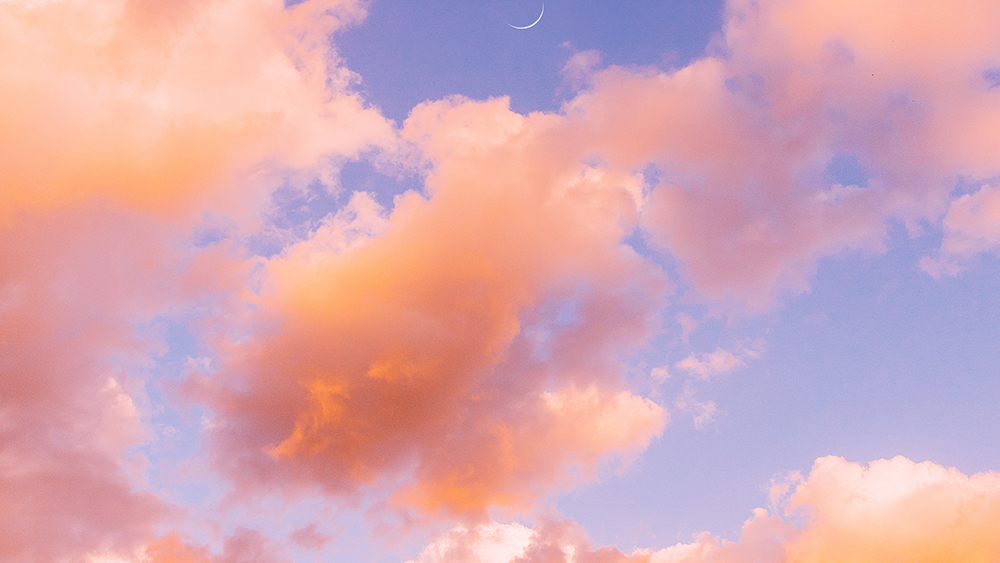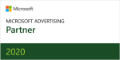Running a Google Ads campaign is one of the smartest things you can do for your business. With Google Ads, you can appear at the top of the search results when people are looking for a business or products like yours.
All you have to do is bid on the right keywords.
Psst… Before you start adding keywords to your campaign, you’ll want to do your keyword research. Check out our guide to Google Keyword Planner to get started.
Have your list of keywords ready? Let’s dig in.
Sections
How to add a keyword to Google Ads
Note: You can only add keywords once you’ve created an ad campaign and ad group. You can either add keywords while you set up a new campaign (click on “+ New Campaign” in Google Ads), or you can add them afterwards. Here’s how to do that.
In the Google Ads Editor, navigate to Keywords on the bottom left.
- Click on “Add keyword.”
- Select the campaign and ad group you’d like to add your keyword to.
- Type in the keyword.
- Select a match type (more on this in a sec).
- Enter a bid and final URL.
Wait, what are keyword match types?
There are three keyword match types you can choose from in Google. Here’s a visual:
Broad match is the default match type. With broad match, Google may show your ad whenever someone uses any word in your keyword phrase, in any order. Google can also display your ads for keywords that match the meaning or context of the keyword you entered.
With broad match, your ads reach the widest audience, but you also run the risk of them showing up for irrelevant searches and wasting your budget. Using the “lawn mowing service” keyword above as an example, broad match keywords might include “service lawn mower.” This keyword could be great for a lawn mower repair company, but it would serve a completely different audience than a lawn mowing service.
Phrase match narrows things down a bit. With phrase match, Google may show your ad whenever someone searches for something that eithers matches the specific words or meaning in your keyword phrase, in the exact order you used.
So, “lawn mowing service near me” may appear, since it includes “lawn mowing service.”
Exact match is what it sounds like. For your ad to appear, someone must enter either the exact keyword phrase, or a variation that’s extremely close to it, like “lawn mowing service” or “yard mowing service.”
Exact match is the best way to ensure you don’t waste your advertising budget, but it can limit your efforts if you didn’t do comprehensive keyword research beforehand.
How to add multiple keywords to Google Ads
It’s helpful to know how to add a one-off keyword, but most of the time you’ll be adding multiple keywords to Google Ads all at once. Here’s how to do so.
You’ll start by preparing your keyword list outside of Google. No worries, Google’s got tons of templates pre-built for you. Here’s a link to download the one just for adding keywords.
Of course, you can always create your own spreadsheet. Just make sure it contains the following columns:
- Campaign name*
- Ad group name*
- Keyword*
- Keyword match type
- Maximum cost-per-click (CPC) bid
- Final URL
- Status
*Only the first three columns are required. The rest are optional. Once your spreadsheet is ready, follow these instructions:
- In Google Ads, navigate to Keywords in the bottom left.
- Click on “Make multiple changes.”
- Choose where you want your keywords to go, either by selecting specific ad groups, or by selecting the checkbox that says you’re uploading a spreadsheet that contains that information.
- Upload your keywords.
- Click the “Process” button.
- In the next screen, you’ll need to add column headings, or verify that the ones you have are correct.
- Click “Finish and review changes.”
- Finally, click “Keep proposed changes.”
Pro Tip: You can also add negative keywords. These have the same three keyword match types (broad, phrase, and exact), but they work the opposite way. Negative keywords are keywords you want to exclude from your campaign.
For example, let’s say you’re a lawn mowing service, but you only work in specific neighborhoods or zip codes of a big city. You would want to rank for “lawn mowing service [big city]”, but you don’t want to rank for “lawn mowing service [zip code you don’t service]”. You can upload negative keywords for the neighborhoods you don’t service.
What’s next for your Google Ads campaign?
Congratulations! Now you know how to add keywords to Google Ads. If you still feel a bit overwhelmed, that’s totally normal — and we’re here to help. Let our Google advertising pros get your account set up for success. Contact us today for your free marketing assessment.