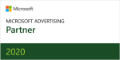In the fast-paced world of digital marketing, establishing a strong online presence is essential for businesses to thrive. Social media platforms play a crucial role in this, and Instagram and Facebook are two of the most popular choices. Connecting your Instagram account to your Facebook Business Page can amplify your reach and streamline your marketing efforts. In this guide, we’ll walk you through the steps to seamlessly link your Instagram and Facebook accounts.
Sections
Step 1: Log in to Your Facebook Account
Begin by logging into the Facebook account associated with your business. Make sure you have the necessary admin privileges for the Facebook Business Page you want to link with Instagram.
Step 2: Access Your Facebook Business Page
Navigate to your Facebook Business Page. If you’re not already on the page, you can find it by clicking on the drop-down arrow in the upper-right corner of Facebook and selecting your page.
Step 3: Go to Settings
On your Facebook Business Page, locate the “Settings” option. This is typically found in the top right corner of the page. Click on it to access the settings menu.
Step 4: Choose “Instagram”
In the left sidebar of the settings menu, you will find an option labeled “Instagram.” Click on it to open the Instagram settings.
Step 5: Connect Your Instagram Account
In the Instagram settings, you’ll see an option to “Connect to Instagram.” Click on this button to initiate the connection process.
Step 6: Log in to Your Instagram Account
A pop-up window will appear, prompting you to log in to your Instagram account. Enter your Instagram username and password to proceed.
Step 7: Authorize Permissions
Once you’ve logged in, Facebook will ask for your permission to access certain information from your Instagram account. This includes basic profile information and the ability to manage your comments. Click “Authorize” to grant these permissions.
Step 8: Choose Your Instagram Business Account
If you have multiple Instagram accounts, select the one you want to connect to your Facebook Business Page. Ensure that the account you choose is a business account, as only business accounts can be linked to Facebook Pages.
Step 9: Complete the Connection
After selecting your Instagram account, click “Next” or “Done” to complete the connection process. Your Instagram account is now linked to your Facebook Business Page.
Step 10: Adjust Settings (Optional)
Return to the Instagram settings on your Facebook Page to customize your preferences. You can choose to cross-post your content to Facebook, allowing you to share Instagram posts directly on your Facebook Page.
By following these steps, you’ve successfully connected your Instagram account to your Facebook Business Page. This integration not only makes it easier to manage your social media presence but also enhances your ability to reach a wider audience across both platforms. As you continue to refine your digital marketing strategy, leveraging the power of Instagram and Facebook in tandem can significantly boost your brand’s visibility and engagement. Learn more about how to use Meta Business Suite and how it can help you enhance your social media management experience. Stay connected, stay social!