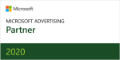Ever found yourself stuck without WiFi when you need to make an urgent edit to your Google Ads campaign? Say goodbye to your day at the beach; it’s time to rush home and make your changes.
If this sounds familiar, the Google Ads Editor is for you. This free software allows you to manage your Google Ads campaigns offline, and much more — like making edits across multiple campaigns in a one fell swoop.
Read on to learn more about the benefits of Google Ads Editor, and how to use it.
Sections
Benefits of Google Ads Editor
Google Ads Editor offers marketers three main benefits.
- Offline editing: Google Ads Editor is free software you download to your computer. Once it’s synced with our Google Ads Manager account, you can make changes offline. All you need is a computer with the software running on it.
- Bulk editing: This is perhaps the best feature of Google Ads Editor. You can make edits to multiple ads and campaigns with a single click. You can even find and replace text to make quick updates across ad groups, and copy and move ads between campaigns.
- Streamlined interface: The Google Ads Editor offers a cleaner interface that’s much more user-friendly, especially for marketers who manage accounts with multiple campaigns and long lists of ads and target keywords.
In addition to the above, Google Ads Editor offers even more benefits — like the ability to make draft changes before pushing them live, view reporting for multiple campaigns, and export and import files to make changes.
How to Get Started With Google Ads Editor
To get started with Google Ads Editor, follow these quick steps.
- Download Google Ads Editor here.
- Open the software and click Accounts. Here’s how it will look:
- Click Add to add your Google Ads account.
- Enter the email or customer ID for your Google Ads account. Click OK.
- Check the boxes next to the accounts you want to include, or select All. Click OK.
- Select “All campaigns” or choose the individual campaigns you want to download. Click OK. A progress bar will appear.
- Once they’re downloaded, you can select a campaign and click Open. In the future, your accounts will appear on the left side of the software.
3 Neat Things You Can Do In Google Ads Editor
With Google Ads Editor, you can do everything you can do online, but may people find the software easier to use and appreciate the ability to make offline changes. Here are a few of the key tasks Google Ads Editor makes that much easier.
1. Edit a single campaign
To edit a single campaign, select the campaign you want to edit. Click the field (or fields) you want to edit and make your changes. Then click the Post button. Review your changes and push them live!
2. Bulk edit multiple campaigns
To edit multiple campaigns at once, click the “Make multiple changes” button at the top. Here, you can upload a spreadsheet that contains your changes, or you can enter them in manually.
To enter your changes manually, click the down arrow next to “Bulk Change Action” and select the change you want to make, from your target CPA to the start or end date of your campaign. To make another change, click into the next column and repeat the process.
Once you’ve uploaded your spreadsheet, or you’re done making manual changes, click the blue “Process” button. Review your changes on the next screen and push them live!
Create custom reports for multiple campaigns
You can create custom reports to see how your campaigns are doing.
Click the “View statistics” button at the top. At the top, select your date range. On the left, select the campaigns and ad groups. On the right, select the metrics you want to include. Click OK, and voila!
Use Google Ads Editor for Paid Search Success
The Google Ads Editor deserves a spot in every paid search advertiser’s toolbox. But even with the right tools, managing large campaigns can get tricky.
That’s where Your Marketing People comes in. Learn how our paid search services can streamline your account management, boost your clicks and conversions, and lower your CPC.