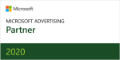Is your eCommerce brand ready to expand your reach to Amazon’s over 300 million global customers? Smart move.
Selling on Amazon has a lot to offer merchants, whether you’re an enterprising side hustler or big-name brand. As an Amazon Marketplace seller, you can take advantage of Amazon’s massive customer base, trusted brand name, and all the sales that come with it.
Those sales, by the way, amounted to over $125 billion U.S. dollars in just the last quarter of 2020. And 58% of that went to third-party sellers.
Here’s what you need to know to start selling on Amazon Marketplace.
Sections
Getting started selling on Amazon
Setting up an Amazon Marketplace is as easy as 1, 2, 3. Here’s what to do.
1. Choose your selling plan
Amazon offers two selling plans: Individual and Professional. With the Individual plan, you pay a $0.99 fee for every item you sell, while the Professional plan costs a flat $39.99 per month. In addition, you’ll pay a referral fee for each transaction, which varies depending on the type of product. Check out our guide to Amazon fees to learn more.
You’ll also want to decide whether you want to fulfill your own orders, or take advantage of Fulfillment by Amazon (FBA). With FBA, you ship your inventory to Amazon and they handle the packing, shipping, and customer service for your orders. Fulfilling your own orders, called FBM (or Fulfillment by Merchant), is a good option if you’re only planning to sell a few items, or, on the flipside, if you’re large enough to have your own operation where you can make the accounting work out. If you’re somewhere in the middle, like most sellers are, FBA is the better option.
2. Create your seller account
Next, it’s time to create your seller account here. You can use the same email as your personal account, or you can create a new account with an email that’s dedicated just to your Amazon business. Have the following information handy. You’ll need it to create your seller account.
- Email address
- Credit card
- Government ID
- Tax information
- Phone number
- Business bank account where you want Amazon to send your sales proceeds
3. Create your product listings
Once your Amazon seller account is set up, you can start listing your products on Amazon. If you’re the only merchant selling your products, you’ll create a new listing for each product. (If you’re selling the same products as other sellers, like books or electronics, the process is a bit different. We’ll cover that next.)
Here’s what you’ll need for each product:
- A global product identifier, such as GTIN, UPC, ISBN, or EAN
- Your own product SKU
- Price
- Product condition (new, used, etc.)
- Product quantity
- Shipping options
- Name (this can be up to 200 characters long, so pack in those keywords!)
- Brand
- Product category
- Description (Amazon recommends using bullet points)
- Square images, either 500×500 or 1,000×1,000 pixels for better quality
- Keywords (so Amazon can surface your product in relevant searches)
If you’re selling products also carried by other sellers, the product will already exist on Amazon. Amazon will have aggregated the data from various sellers to create a single product detail page. Instead of creating a brand new listing, you’ll match an existing listing that has the same product identifier. Then, you’ll enter the details relevant for your seller account, such as the price, quantity, and shipping options you offer.
How do I sell books on Amazon Marketplace?
To sell a book on Amazon, type the book’s ISBN into the Amazon search bar. This is the long string of numbers that sits on top of the barcode. You can usually find it on the back of the book or inside the dust jacket.
Amazon will take you to the product listing page for the book. Underneath the Buy Box, you’ll see a gray button that reads “Sell on Amazon.” Click on it.
On the following page, you’ll enter the remaining details Amazon needs. These include:
- Your own SKU for the book
- Price
- Quantity
- Condition (New, Like New, Very Good, Good, Acceptable)
- Fulfillment Channel (FBM or FBA)
Submit your information, and wait for someone to buy your book!
How do I see my Amazon Marketplace orders?
You can check your orders at any time via the Manage Orders page in Seller Central. Here you’ll be able to sort by Unshipped, Pending, Shipped, and Canceled orders. Amazon also generates an updated Orders Report every 24 hours, which you can download for up to the past 90 days.
To view an individual order, click the Order ID link under the Order Details column. From that page, you can print a packing slip, contact the buyer, and more.
Let’s make your Amazon business a success!
For more tips on growing your eCommerce brand, check out our podcast series, How to Start a Successful eCommerce Business in Less than 30 Days.
Have an Issue with Amazon? Contact Amazon at 1-888-280-4331
If you have any issues with Amazon, please contact Amazon directly at 1-888-280-4331. They will be happy to assist you with any and all questions in regards to your Amazon account, billing, order fulfillment, etc. Thank you!