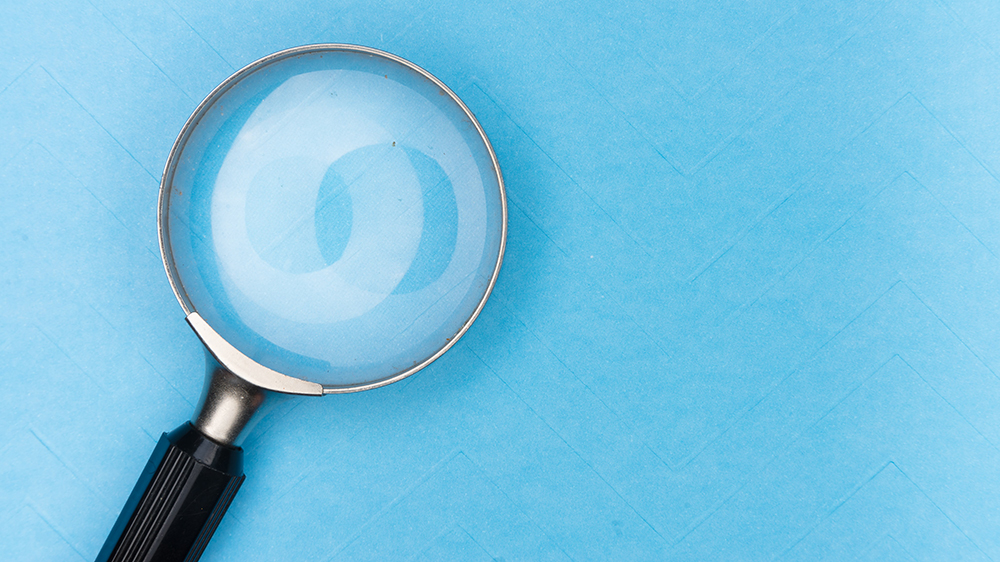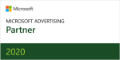Wouldn’t it be nice if, instead of bidding on keywords you’re already organically ranking for, you could optimize your paid search campaigns to bid just on the keywords you’re not?
Better yet, what if you could use your paid search campaigns to identify gaps in your organic content strategy?
Good news: Google agrees with you.
That’s why they’ve created the Paid & Organic Report you can access completely for free using Google Search Console.
If you’re not already using Google Search Console to inform your paid search campaigns, read on. We’ll explain why this report is so powerful, and how to get set up.
Sections
Benefits of Google Search Console for Google Ads Campaigns
You might be wondering why you should link your Google Ads account to Google Search Console. Doesn’t Google Ads give you enough reporting insights of its own? Sure, but it’s missing one key element: organic data.
If your organic listings are already ranking and performing well for certain terms, you may decide to eliminate spend on those same terms. At the same time, for high-value queries, you may decide to keep on spending, but at a reduced amount, while you increase your spend on other terms.
On the flip side, there may be queries you’ve determined are high-value to your business, but your organic listings are nowhere to be found. Congratulations — you’ve just found a gap in your SEO content strategy.
Just as you can use the Paid & Organic Report to help you spend your paid search budget with more efficiency, you can use it to find opportunities in your organic content strategy.
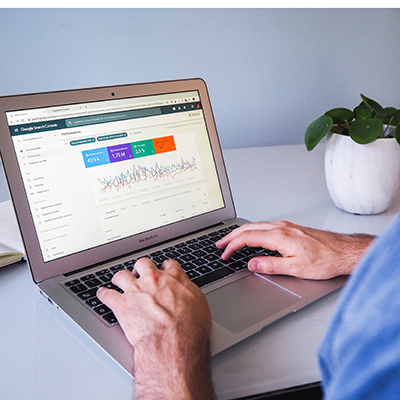
How to Link Your Google Ads Account with Google Search Console
Linking your Google Ads account with Google Search Console is easy. Before you get started, you’ll need to have administrative access to your Google Ads account. You’ll also need to have Search Console set up, and be listed as an owner. You can do that here.
Once that’s taken care of, follow these steps to link your Google Ads account with Google Search Console.
- Sign into Google Ads and click the Tools icon in the upper right. It looks like a wrench.
- Go to Setup > Linked accounts.
- Go to Search Console > Details. Click on “Link.”
- Enter the URLs of your website, one with www and one without. For example, we’d enter yourmarketingpeople.com and www.yourmarketingpeople.com.
- Click Continue.
That’s it! If you run into any issues, you can troubleshoot here.
How to Use the Paid & Organic Report in Google Search Console
Once your Google Ads and Google Search Console accounts are linked, you can access the Paid & Organic Report.
In Google Analytics, click on the Reports icon. Then go to Basic > Paid & organic. This report will show you all the search queries that triggered your ads or organic results to appear, and how they performed. This data updates once daily, giving you near real-time data into how your campaigns are performing.
You’ll notice the queries are split into two “Search Result Types.” “Both shown” describes search terms for which both your ads and organic listings rank. “Ad shown only” refers only to search terms where you paid listing appears.
Here’s a list of all the other metrics you’ll see for each query:
- Campaign
- Ad Group
- Search keyword
- Clicks
- Impressions
- CTR
- Average CPC
- Cost
- Average Position
- Organic Listings
- Organic Clicks
- Organic Queries
- Organic Clicks/Query
- Organic Listings/Query
If you want, you can customize the report by adjusting the columns and date range.
Unlock the Benefits of Google Search Console
Together, Google Ads and Google Search Console offer a ton of reporting power. Learn to use them, and you can make your paid and organic efforts stronger.
Take your Google Ads campaigns to new heights. Contact the paid search pros at Your Marketing People.