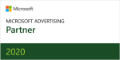Are you using Shopify to build your ecommerce store? Smart move. It’s one of our favorite ecommerce store options.
Plus, millions of businesses around the world use Shopify, which makes it the second most popular CMS out there.
If you’re on Shopify, you probably have a few questions, like how to add more products or how to change your store name. We answer both of these below, and share some of our favorite Shopify apps.
Sections
How to change Shopify store name
You may have bought a new domain name and want your Shopify store name to match. Or, you just don’t like the original name you chose. Whatever the reason, it’s very easy to change your Shopify store name. You can do so on the mobile app or the website. Either method takes just six steps.
Change Shopify store name with Shopify mobile app
- Download and open the Shopify app (available on iOS and Android).
- Login and tap the Store icon in the bottom right.
- Tap Settings.
- Scroll down to Store settings and tap General.
- Under Store name, you’ll see your current store name. Delete it and enter your new one.
- Scroll up and tap Save at the top.
Change Shopify store name with Shopify website
- Navigate to your Shopify admin website and login.
- Click Settings on the bottom left.
- Click General on the top left.
- Under Store details, you’ll see your current store name. Delete it and enter your new one.
- Click Save at the top right.
It’s important to note that your Shopify store name and your domain are two different things. Your domain is the public-facing URL that customers use to access your website, like etsy.com. Your Shopify store name is typically a private URL you use to login to Shopify and manage your store, such as yourstorename.myshopify.com. While you can use this sub-domain as your public URL, we don’t recommend it as it looks a lot less professional with the “myshopify.com” tacked onto the end of it.
How to add products to Shopify
Whether you’re launching your Shopify store for the first time or debuting a new product line, you’ll want to know how to add products to Shopify. Follow these steps on the website or mobile app.
- Login to your Shopify admin.
- Navigate to Products.
- Click Add product.
- Under Title, enter your product name.
- Under Description, enter your product description.
- In Media, upload your product images and videos.
- Under Price, enter your price. You can toggle “Available in other currencies” and “Charge taxes on this product” on or off. If your product is on sale, you can enter the original price in the “Compare at price” field.
- Make sure Shipping is checked for products that need to be shipped. Uncheck it for digital products.
- Click Save.
The above are the essential fields you’ll want to fill out for every product you sell on Shopify. However, there are many more fields you can enter for your products, such as country of origin, the number of units in stock, SKUs and barcodes. You can learn more on the Shopify website.
Top apps to use on Shopify
Products don’t always sell themselves! Explore these Shopify apps to boost your sales and streamline store management.
- Curate gorgeous photo galleries from your customers with the Instagram Feed + Photo Gallery or Instafeed apps.
- Easily manage your Google Shopping feed and run ads from your Shopify dashboard with the official Shopify app.
- Generate social proof with the official Shopify Product Reviews app or Yotpo Product Reviews & Photos.
- Manage everything shipping-related, from printing labels to scoring UPS discounts, with the ShipStation app.
- Make tax returns easy with TaxJar Sales Tax Automation, which uses your sales data to automatically calculate state and local taxes.
- Email customers when their favorite item comes back in stock with the Back in Stock: Customer Alerts app.
For more, check out our post on the top apps for your eCommerce store.
Make your Shopify store a success
Ready to sell more on Shopify? Contact Your Marketing People for your custom marketing strategy today.